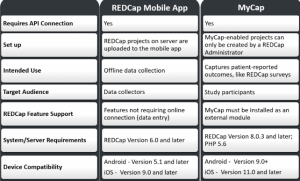Want to learn how to build your own REDCap projects, data collection instruments, and surveys? Want to take your projects to the next level with branching logic, alerts and notifications, and survey scheduling? Want to make your REDCap projects more powerful and enhance the design of your surveys and instruments by using REDCap’s external modules?
REDCap’s streamlined process for rapidly creating and designing projects offers a vast array of tools that can be tailored to virtually any data collection strategy. It is designed as a self-service application, requiring no previous programming or database experience. Users are responsible for their own training – therefore we strongly encourage users to take full advantage of the free training materials and resources provided below.
Please note: Your study materials dictate what and how data can be collected and how that data will be stored – this includes the usage of REDCap. Please refer to your approved study plan to determine if and how your project can utilize REDCap – this information can be found in the protocol, consent forms, IRB application, HIPAA authorization/waiver, data security assessment, etc.
REDCap is specifically for Research Electronic Data Capture, thus should ONLY be used for active data collection. Project data should be routinely exported. For more information: Managing Your Data. Once active data collection has ended, the project and its data need to be removed from the system. Therefore you must have an external storage plan in place, which should be part of your IRB-approved plan.
New versions of REDCap are released frequently, so the videos and other training resources below may reflect earlier software versions and thus may look slightly different than your system. Refer to your REDCap software’s built-in prompts and instructional text for the most current information.
Getting Started | Best Practices | User Guide & Training Resources | Project Development | Longitudinal | Identifiers | Surveys and ASI’s | Using Logic & Calculations | Action Tags | eConsent | Multi-Language Management | Double Data Entry | Project Users | Data Access Group | Move to Production | Production Changes | Managing Your Data | External Modules | API |Mobile Applications | Mosio |Audit |NIH Data Sharing | Citing REDCap | Security
REDCap employs a streamlined process enabling you to rapidly develop a project:
- Learn more about REDCap and see if it will be an effective tool for your study. All project team members who will access and work in the UConn Health REDCap system must complete the Introductory Overviews, Basic Features & Functionality, and Project Types REDCap video training modules BEFORE requesting an account and using REDCap. All users are encouraged to view the additional REDCap training videos and guides and how-to’s below.
- Request a REDCap account. For more information: Project & Usage Eligibility and REDCap Account Request.
- CREATE your project in the REDCap Development system. If you need help creating a practice project, please see our step-by-step Practice Project guide. If you are ready to create your own, make sure you check out the guides below which offer more depth and specific how-to’s.
- TEST your development project thoroughly.
- DEPLOY your project from development to the production environment and start collecting real data. IRB-approval required.
Best Practices
Before you get started, please review some general guidelines and best practices:
User Guide & Training Resources
Check out these resources to help you get started and gain a better understanding of the REDCap application and its functionality.
- User Guide
- REDCap Tutorial Videos
- Built-in System Help & Resources
- Practice Project 1
- Practice Project 2
Your IRB-approved protocol and data plan determines what data can be collected and how that data can be collected. The use of REDCap for the collection and storage of your data must also be part of that approved plan; this information can be found in the protocol, consent forms, IRB application, HIPAA authorization/waiver, data security assessment, etc. ALL project fields and forms/instruments should match the approved documents that have been reviewed and approved by the IRB. If your IRB-approved data collection and storage plan indicates that identifiers will be kept separate from the data collected (i.e. will not be stored with study data), then identifiers should not be collected/stored in the same project along with the data – and the consent project should not be stored in with the study project. It is the responsibility of the PI (as well as the study team) to ensure the collection and storage of identifiers, this includes signed consent documents, is consistent with the confidentiality plans described to the IRB in the application, protocol, consent, etc. Changes to the data collected and how it is stored are to be approved by the IRB prior to implementation.
Getting Started
- Project Creation Guide
- Project Setup Page
- How to Find Your Project PID
- User Rights Management
- Project Statuses and Project Life Cycle
Learn how to build and modify data collection instruments:
- Introduction to Instrument Development
- Instrument Development
- How to Use Data Dictionary
- Instrument Design / Online Designer / Data Dictionary FAQs
- Adding Images to Fields and Multiple-Choice Options
- Using Matrix Fields
- Repeating Instruments and Events
Project Features, Modules, & Customization
- Optional Modules and Customizations User Guide
- Project Randomization Module
- How to use Piping
- Field Embedding
When active data collection has end
- How to Delete Your Project – REDCap is a data collection tool and is not intended for long-term storage of study data. This guide describes how to delete a project from REDCap
Allow plenty of time for project development, testing, and deployment. The REDCap Administrator has many responsibilities supporting the 600+ UCH REDCap users so there may be limits to the immediacy and type of support that can be provided. If your project has a deadline by when it needs to be launched (moved to production), be sure to give at least two weeks in advance. This will allow plenty of time should any problems arise.
The longitudinal project mode is a project setting that allows for forms and surveys to be used at multiple time points in the data collection process, removing the need to recreate the same instrument for each time point. This setting must be enabled prior to moving the project into production and cannot be changed afterward. The Longitudinal module allows any data collection instrument(s) to be completed multiple times for each record. The module uses an event grid to define clear time points used for data collection.
- For longitudinal projects, please review Longitudinal Project Development and Data Entry for Longitudinal Projects.
- What are ARMs?
- For more complex longitudinal projects and how to utilize the repeatable instruments/events feature, click HERE.
- Video Tutorials for Longitudinal Projects with Multiple Arms: Overview and Setup, Designating Instruments, Scheduling Module, and Screening ARMS.
Be aware that for longitudinal projects, your data will look different when exported. If you have multiple events in your project, REDCap will export multiple rows for each record depending on how many events you have defined.
Are you using identifiers (names, emails, etc.) in your project? Make sure you read this Using Identifiers Guide.
Please note: Your study materials dictate what data can be collected and how that data will be stored; this information can be found in the protocol, consent forms, IRB application, HIPAA authorization/waiver, etc. If your IRB-approved data collection and storage plan indicates that identifiers will be kept separate from the data collected (i.e. will not be stored with study data) to ensure that data cannot be linked, then identifiers should not be collected/stored in the same project along with the data. If the collection and storage of identifiers are necessary for your project, then make sure that it is part of your IRB-approved plan. It is the responsibility of the PI (as well as the study team) to ensure the collection and storage of identifiers, this includes signed consent documents, and is consistent with the confidentiality plans described to the IRB in the application, protocol, consent, etc. Changes to the data collected and how it is stored are to be approved by the IRB before implementation. If the IRB determined the research was Exempt, the PI should consult the IRB before making changes to ensure those changes do not invalidate the exemption.
Surveys, ASIs, and Alerts & Notifications
Surveys are one of the main functions of REDCap and allow users to easily collect a variety of data from study participants. REDCap’s survey functionality also lets users send out surveys at particular times and/or to particular groups. Find out how to set these up and distribute today: Creating & Distributing Surveys and Survey Settings.
For step-by-step guidance about setting up surveys, we highly recommend you use the Survey Wizard. This is an interactive online tool that addresses when to enable survey functionality, what to consider when choosing a survey model, and reviews survey setting options. Or watch this video on how to create and manage surveys. The Survey Wizard: Automated Survey Invitations (ASIs) addresses general ASI components and examples of different setups.
For additional guidance, please check out: FAQs: Automated Survey Invitations and Survey Guide and ASI’s and Survey Queues.
This flowchart describes the ways you can send out multiple surveys to participants at one time point or longitudinally, either using the Public Survey URL (anonymous) or using the Participant List (not anonymous).
Collecting survey data in a repeating fashion can be done efficiently and with minimal setup by using a repeating survey, which is a survey that is enabled as a repeating instrument or (if a longitudinal project) a survey instrument utilized on a repeating event. For more information: Data Collection Strategies for Repeating Surveys.
Notifications and Alerts
If you wish to be notified via email every time a participant completes a survey, you can set up Survey Notifications
To set up Alerts & Notifications with greater complexity and more capabilities, check out: Alerts and Notifications
REDCap Email Delivery
When sending emails, ASIs, and alerts & notification, please see: Email Display Name and Address.
Where in REDCap would you use logic? Logic can be used in branching, calculated fields, conditional logic for automated survey invitations, alerts, data quality rules, the survey queue, advanced filters for reports, and project dashboards. The format for the logic will depend on where you are using it in the project, the type of field, and how the project is set up (classic, longitudinal, repeating instruments). To learn more, check out:
REDCap calculated fields allow for real-time calculations on data entry forms and surveys. REDCap supports the following mathematical operations within a calculated field: Addition Subtraction Multiplication Division. The DATEDIFF formula, which you may recognize from Excel, calculates the difference between two dates or date-times. For more information, check out this helpful guide: Calculated Fields.
Using advanced functions in calculations? This can be tricky to do for any REDCap user. Recently, Samantha Walkow at BC Children’s Hospital created a new tool to guide REDCap users through this process of using some of the more popular functions.* The ITHS REDCap team then adapted this project and made the Build My Calculation Tool. This tool provides detailed explanations for the common quantitative functions that can be created within REDCap and facilitates a custom-built calculation for your specific project.
The framework for a calculation is provided within the tool itself. You can then select an option and fill in the blanks with elements specific to your project. As you specify the different elements, you can see them being added to the calculation in real-time at the bottom of the survey page.
Each element within the tool also contains information regarding what the function means, how it can be used, and step-by-step instructions for how to implement it in REDCap.
After completing the survey tool, you can either copy the calculation directly into your REDCap project or export it as a PDF. You can also save your progress within the tool and come back to it later.
ACCESS THE BUILD MY CALCULATION TOOL
*Original BuildMyCalc Tool created by Samantha Walkow at BC Children’s Hospital
Action Tags are an excellent way to customize the data entry experience for surveys and forms. They are special terms that begin with the ‘@’ sign that can be placed inside a field’s Field Annotation when adding or editing a field. Each action tag has a corresponding action that is performed for the field when displayed on data entry forms and survey pages.
Check out our guide for a comprehensive list of currently available action tags, along with some dos and don’ts: Using Action Tags.
REDCap is an electronic data capture tool that may also be used for capturing consent and for studies that do NOT require Part 11-Compliant signatures. It allows for the digital capture and storage of participant consent, whether participants are consented in person or remotely. It can also be used for the electronic capturing of HIPAA. Being able to electronically manage Consents and HIPAAs provides great flexibility and is a critical step to expedite the clinical research process. Interested in learning more? Check out these useful guides created by the Vanderbilt Institute for Clinical and Translational Research:
- Things to consider before you begin: eConsent Workflow Considerations (vumc.org)
- Ready to get started: eConsent | Clinical Research Center and Using REDCap for eConsent (vumc.org)
- Need it to be fully remote: eConsent: Contactless Consent (vumc.org)
- Already using the eConsent framework, but need to make changes? Although REDCap keeps track of all edits made to an eConsent document, it is critical to ensure that you maintain all versions of your eConsent in your project. Make sure you read this first: eConsent: Versioning (vumc.org)
For more information please see: Detailed Instructional Guide and eConsent PowerPoint Presentation.
Additional Tutorial Videos:
- Converting Consent Forms to Images (nyu.edu)
- Uploading Images of Informed Consent Forms (nyu.edu)
- Building the Consent Form (nyu.edu)
- Surveys and Consents (nyu.edu)
- Sending Informed Consent Forms to Participants (nyu.edu)
Please note: Your study materials dictate what data can be collected and how that data will be stored; this information can be found in the protocol, consent forms, IRB application, HIPAA authorization/waiver, etc. Your REDCap eConsent should be a mirror copy of your IRB-approved consent. If your IRB-approved data collection and storage plan indicates that identifiers will be kept separate from the data collected (i.e. will not be stored with study data) to ensure that data cannot be linked, then identifiers should not be collected/stored in the same project along with the data. It is the responsibility of the PI (as well as the study team) to ensure the collection and storage of identifiers, this includes signed consent documents, is consistent with the confidentiality plans described to the IRB in the application, protocol, consent, etc. Changes to the data collected and how it is stored are to be approved by the IRB prior to implementation. If the IRB determined the research was Exempt, the PI should consult the IRB before making changes to ensure those changes do not invalidate the exemption.
Do you have survey participants or even project staff who speak and read in languages other than English? Want to make it easy to switch back and forth between languages in your REDCap surveys and forms? If so, then the new Multi-Language Management (MLM) feature might work for you project. Check out our MLM Quick Guide. For a more detailed overview, please see the Multi-Language Management Guide.
For additional information, view these Multi-Language Management Training Videos:
- General Overview Multi-Language Management (vanderbilt.edu)
- Adding Languages (nyu.edu)
- Providing Translations of Surveys/Instruments (nyu.edu)
- Translating the User Interface (nyu.edu)
- Exporting and Importing Languages Between Project (nyu.edu)
- Adding Language Information to the Record Label (nyu.edu)
Double Data Entry (DDE) is a module for entering data twice for each subject as a means of ensuring quality data collection by later comparing the records. This is an advanced feature and requires the REDCap Admin to enable it.
To learn more, please review this thorough Data Double Entry Guide.
For information on user accounts and how to add users to your project, please see User Rights Management. Project users should be limited to approved study team members only and users should only be given the minimum privilege rights necessary. For more information: Project User and User Privileges. Please see our Recommended User Roles .
Data Access Groups (DAGs) can be used for multi-site projects. The Data Access Groups feature assigns users to groups. Any user in a Data Access Group may only access their group’s records. Each group is blinded to all other data/records. Users not in a group can access all data across all groups. This feature is especially useful for multi-site projects because each data collection site must usually be restricted from viewing other sites’ records.
Data Access Group Training Video
Have you finished developing your project in development? Have you tested it thoroughly? Do you have IRB approval? Are you ready for your project to be moved to production? If so, follow the steps outlined in our guide: Moving Project to Production
Allow plenty of time for project development, testing, and deployment. The REDCap Administrator has many responsibilities supporting the 600+ UCH REDCap users so there may be limits to the immediacy and type of support that can be provided. If your project has a deadline by when it needs to be launched (moved to production), be sure to give at least two weeks in advance. This will allow plenty of time should any problems arise.
The PI and/or their designated project team are responsible for managing production changes. You need to ensure that project changes are within the scope of the data collection plan described in the approved protocol, and/or consult with the IRB to determine if additional approval is needed before you implement any changes.
There are three mechanisms for making production changes that impact data collection:
- Modifying existing data collection forms or surveys.
- Adding new data collection forms or surveys.
- Modifying how the project is set up for collecting data and/or sending out surveys and collecting responses.
To understand how best to move forward with making your changes, please review our guides thoroughly:
- Quick Guide on Making Changes in Production
- In-depth Guide on Making Changes in Production
- For changes that involve eConsent/eHIPAA, please see the eConsent Versioning Guide
*IMPORTANT: When a new instrument/form is added to a project that is already in production, all users will automatically have ‘No Access’ rights to the new instrument(s) by default. NOTE: This applies to ALL projects, and the user access right selected above gets set automatically after the draft mode changes are approved. Users with high-level access of ‘User Rights’ will need to update the access for all project users or user roles who should have view/and or export access to the instrument once the project changes have been committed.
Data Exports and Reports
Do you need to generate a report? Need to do routine backups of your project? Has data collection ended and are you ready to export your data? Use these helpful resources to determine how to manage your data.
- Training Video: Data Exports, Reports, and Stats (vanderbilt.edu)
- Managing Data in REDCap – Reports, Exports, Imports, & API
- Creating Basic Unique Data Report
- Exporting Data from REDCap Guide
- Project Dashboards, Smart Functions and Smart Charts
- More information on how to export data from REDCap
It is recommended that you routinely export ALL project data – in CSV/Microsoft Excel (raw data) format. If you also need it in another format (SPSS, SAS, R, etc.) make sure you export that as well. Additionally, you should download the data dictionary, codebook, and ALL logging activities. You can also to export the entire project as REDCap XML file (containing metadata & data; note this does not include logging or survey date/timestamps) and download a PDF of data collection instruments containing saved data (all records).
Please make sure you save all of your files. Also, make sure you adhere to your institution’s data security policies and your IRB-approved data collection and storage plan. If you need to request a secure data storage solution or need assistance in securing your data properly, please contact your local IT support.
As a reminder, REDCap CANNOT be used for project or data storage beyond the active life of the project. Once active data collection has ended, your project files/data need to be exported then the project needs to be removed from the system. To do this, you first need to update the project status. Under the ‘Other Functionality’ tab of the project, put it in Analysis/Cleanup status. This will disable most project functionality, although all collected data will remain intact. You then want to export all of your data and project files, including the data dictionary, codebook, and all logging activities. Once the data and project files have been exported/downloaded, go back to the ‘Other Functionality’ tab and select ‘Delete the Project’. All projects are still subject to REDCap fees until they are deleted from the system. For more information: Project Statuses and Project Life Cycle
Data Imports
Need to import existing data into REDCap:
- Data Import: A Step-by-Step Guide
- Managing Data in REDCap-Reports, Exports, Imports, & API
- Importing Project Data and Metadata into REDCap
- Data Import: More Info
External modules extend REDCap’s current functionality. They are customizations or enhancements that change REDCap’s existing behavior and appearance OR which create entirely new behavior or appearance.
External modules are not official parts of the REDCap software. They are individual ‘packages’ of software that work within REDCap but are not truly part of the official REDCap code. They are not something that the REDCap consortium’s software development team has created or controls. Modules are add-on packages that, in most cases, have been created by software developers at other REDCap consortium partner sites. They were developed to do something specific for someone else’s project. These add-ons may do things that could be useful to other people, and that is why they have been made available to you as external modules.
No guarantee is available that a given module will actually work for your particular project. Modules are built on other REDCap systems and versions. Because they are not part of the official REDCap code, they are NOT necessarily designed to always work on every version of REDCap or in every possible project design. They also usually lack as much detailed instructional text and built-in prompts as official REDCap features. So expect a lot of trial-and-error to learn how they work and to configure them. Modules are provided as-is by their respective authors, for you to use at your own discretion.
The REDCap Mobile App and MyCap are two mobile applications that help extend REDCap’s functionality.
The REDCap Mobile App is a tool for data collectors needing to capture data offline. Data can be collected on the REDCap Mobile App on an iPhone, iPad, or Android phone or tablet. Please review the REDCap Mobile App Guide. More details and documents about the mobile app can be found here.
MyCap makes it easy for researchers to capture participant-reported outcomes using mobile devices. For more information, please review the MyCap Guide or visit: https://projectmycap.org/
Not sure which platform to use? Let our REDCap Platform-Decision-Tree help to you decide.
Mobile App Training Videos
Please note: Your study materials dictate how data can be collected; the use of Mobile Applications must be part of your approved plan – this information can be found in the protocol, consent forms, IRB application, HIPAA authorization/waiver, etc.
The REDCap Application Programming Interface (API) allows external applications to connect to REDCap remotely, and is used for programmatically retrieving or modifying data or settings within REDCap, such as performing automated data imports/exports from a specified REDCap project. The REDCap API implements the use of tokens as a means of authenticating and validating all API requests that are received. Typically, the user on a REDCap project who works with API is someone who can write computer programming language (PHP, Perl, Python, Ruby, Java, R, and cURL are the most commonly used). If you do not know those languages, you will need to find someone in your department to help you. The REDCap administrative team does not write API code for its users.
To get started, please review: API Best Practices and Managing Data in REDCap-Reports, Exports, Imports, & API
For more information on APIs, please see the API Page in REDCap (UCH REDCap account required to access).
For additional online training: Using the REDCap API (open-access, do not need UCH REDCap account to access).
The use of API must be part of your IRB-approved protocol and data plan. To request an API token, you must first make sure you have enabled API rights via User Rights. If you do not see the API token option in your REDCap project, then you must first update your User Rights – see Step 1 & 2 in API Best Practices (page 2-3). The REDCap Admin is not authorized to update individual User Rights.
UCH REDCap supports integration with Mosio, a third-party messaging platform for researchers. You can use Mosio’s REDCap Direct with a UCH REDCap project to send research participants survey questions, alerts, and notifications via SMS text. The use of Mosio must be part of your IRB-approved protocol and data security assessment/plan.
To use this feature, you must have a funded Mosio REDCap Direct account through Mosio. (You cannot use a free trial account.) For pricing information, see Order Mosio’s REDCap Direct. These fees are paid to Mosio directly and are above and beyond the UCH REDCap usage fees. For more information: Mosio Use in REDCap.
To request that Mosio be enabled for your UCH REDCap project, fill out the request form; include your UCH REDCap project name and project ID (PID), and the Mosio API key from your account on the Mosio website.
**The UCH REDCap team is NOT responsible for managing Mosio accounts or the costs associated with them, nor does the UCH REDCap provide support for this feature.
Data Monitoring / Auditing
The Data Resolution Workflow allows users to open a workflow for documenting the process of resolving issues with data in the project (i.e. opening, responding to, and closing data queries). This functionality is helpful for projects that are working with monitors.
For more information: Data Resolution Workflow
Does the project you are working on have a data sharing and archiving requirement with the NIH Data Archive (NDA)? If so, make sure you check this out and learn the best practices for handling your human subject’s data in a REDCap project for the purpose of reporting research data to the NDA.
Using REDCap for NIH Data Archive
Guidance for Preparing REDCap Data for NIH Data Archive Submission
Check out these Webinars and Tutorials. Or go their main page for everything you may need to know NIMH Data Archive – NDA Home Page (nih.gov)
For more information on Data Management and Sharing Plans (DMSPs): https://health.uconn.edu/aits/dmsp/
REDCap users are asked to cite the publication below in study manuscripts. We recommend the following boilerplate language:
Study data were collected and managed using REDCap electronic data capture tools hosted at the University of Connecticut Health Center1,2. REDCap (Research Electronic Data Capture) is a secure, web-based application designed to support data capture for research studies, providing: 1) an intuitive interface for validated data entry; 2) audit trails for tracking data manipulation and export procedures; 3) automated export procedures for seamless data downloads to common statistical packages; and 4) procedures for importing data from external sources.
1 PA Harris, R Taylor, R Thielke, J Payne, N Gonzalez, JG. Conde, Research electronic data capture (REDCap) – A metadata-driven methodology and workflow process for providing translational research informatics support, J Biomed Inform. 2009 Apr;42(2):377-81. Link to article.
2 PA Harris, R Taylor, BL Minor, V Elliott, M Fernandez, L O’Neal, L McLeod, G Delacqua, F Delacqua, J Kirby, SN Duda, REDCap Consortium, The REDCap consortium: Building an international community of software partners, J Biomed Inform. 2019 May 9 [doi: 10.1016/j.jbi.2019.103208] Link to article.
Security and Human Subjects Research Data
UCH REDCap is a HIPAA-capable web platform in that to be HIPAA-compliant it requires that users conduct certain practices, such as limiting access to and restricting export of high-risk data. As such, part of what makes UCH REDCap HIPAA-compliant is the appropriate data collection and management practices of UCH REDCap users – even those not collecting high-risk data. UCH REDCap users must complete annual HIPAA training and abide by the Protecting High-Risk Data no matter the classification of their project data. Please note, UCH RECap is NOT a 21 CFR Part 11-compliant system and should not be used for studies reporting to the FDA (i.e., IND, IDE, abbreviated IDE, etc).
All data stored on our servers at UConn Health are protected by multiple firewalls. Remote access from outside UConn Health is provided securely over an encrypted web connection. In addition, the REDCap application allows you to identify and protect fields that contain PII (Personally Identifiable Information) and/or Protected Health Information (PHI) data by employing fine-grained user rights that are set by the study administrator to control who can view, modify, or add data and/or forms. All activities are also system logged and are available in a full audit trail. We encourage research PIs to collect the least amount of PII or PHI as possible if such collection is absolutely necessary. Recommended reading before collecting Protected Health Information (PHI): A beginner’s guide to avoiding Protected Health Information (PHI) issues in clinical research – With how-to’s in REDCap Data Management Software.