Using your Personal Meeting Room
Download instructions for establishing and joining WebEx meetings.
| 1. Open your favorite browser and type the url: https://uconn-cmr.webex.com
2. Select "Login" in the upper-right corner (if you do not see Login, click the "^" arrow in the center of the scree. 3. Enter your NetID. 4. Download and install the Webex add-on if prompted (one time only). 5. Click: Start Meeting |
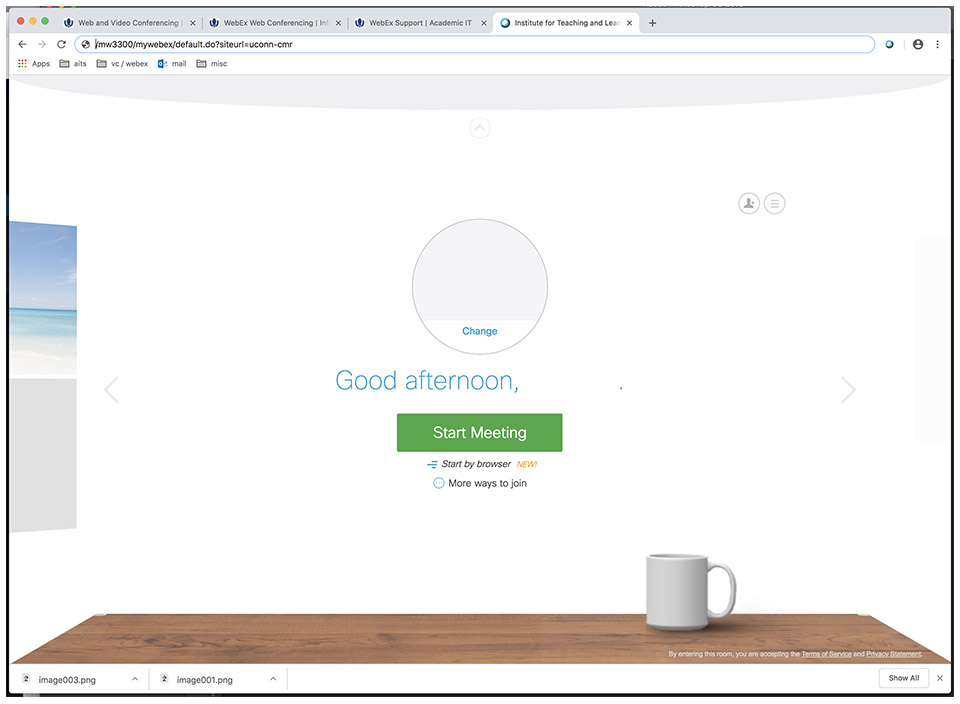 |
| 6. Choose your Audio Connection.
To call in using a LAN line select I Will Call In from the drop down menu. Dial 1-415-655-0002 (toll call). Enter your meeting access code ###-###-### and press "#". If you would like to use your computer's microphone, select Call Using Computer. Click: Start My Video. |
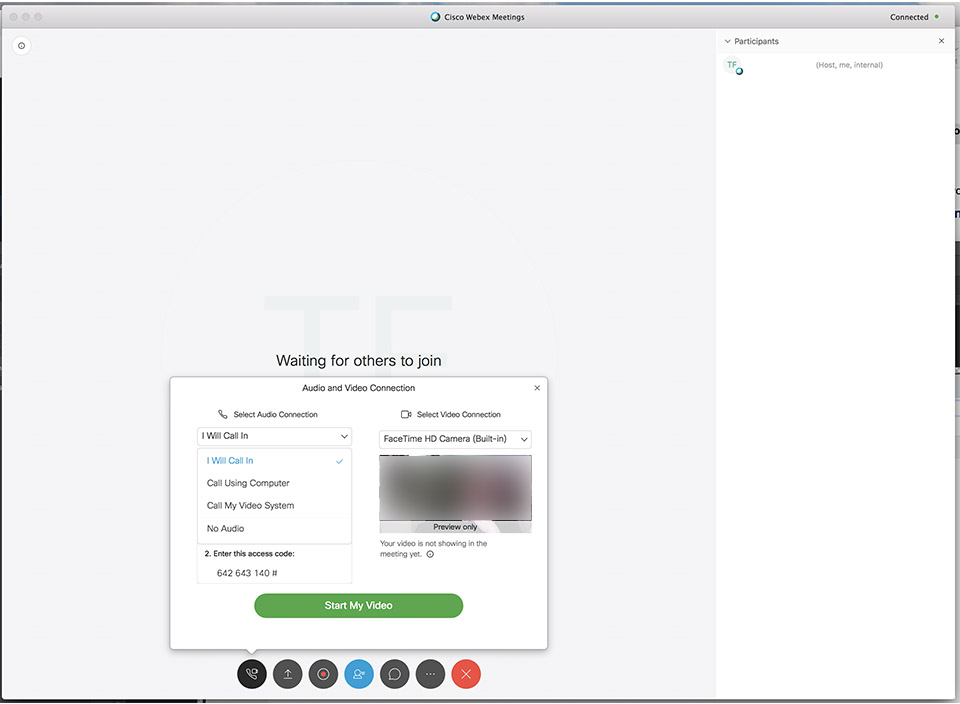 |
| 7. To invite others to join, press the 3 dots icon next to the red circle. Enter separate email addresses using a semicolon ";" (include yourself so you receive the email), or using the drop-down menu, select Participant > Invite and Remind... | 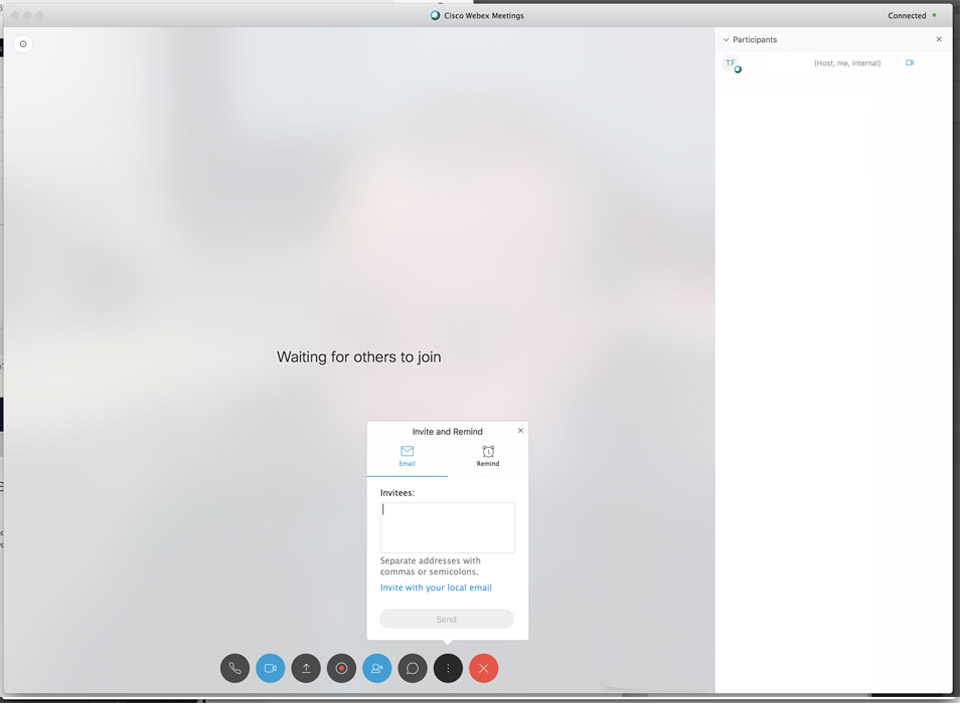 |
| 8. Use the icons control in-call functions; mute audio and video, share content, record your meeting, toggle participant bar, type chat with callers, invite and end call. | 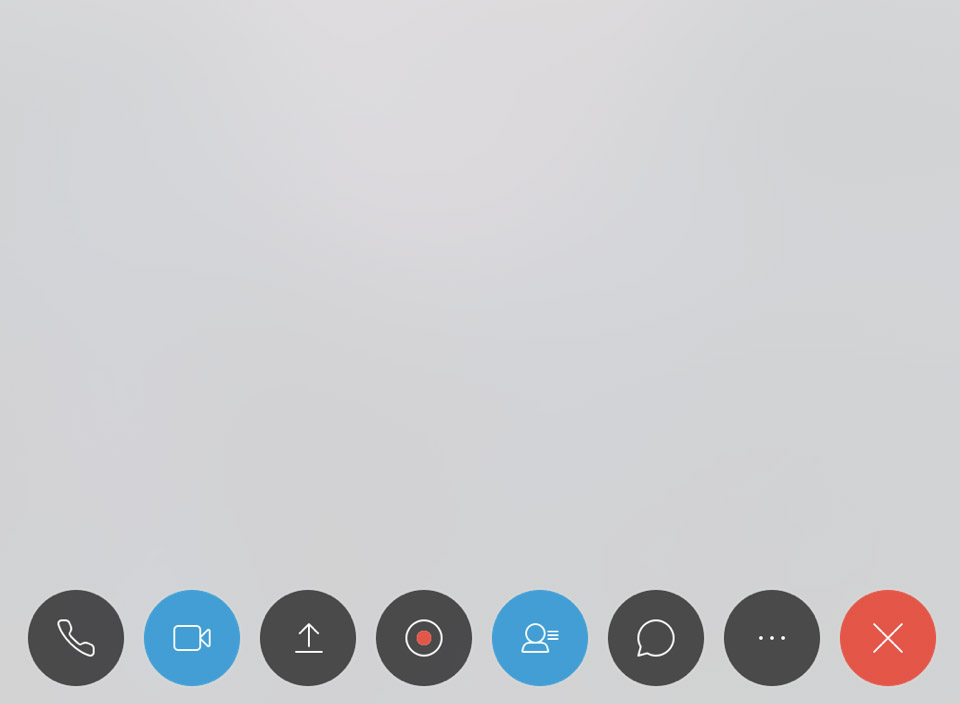 |
Schedule a Meeting
| 1. Open your favorite browser and type the url: https://uconn-cmr.webex.com
2. Download and install Webex add-on (one time only) 3. Click: the 3 line icon in the upper right |
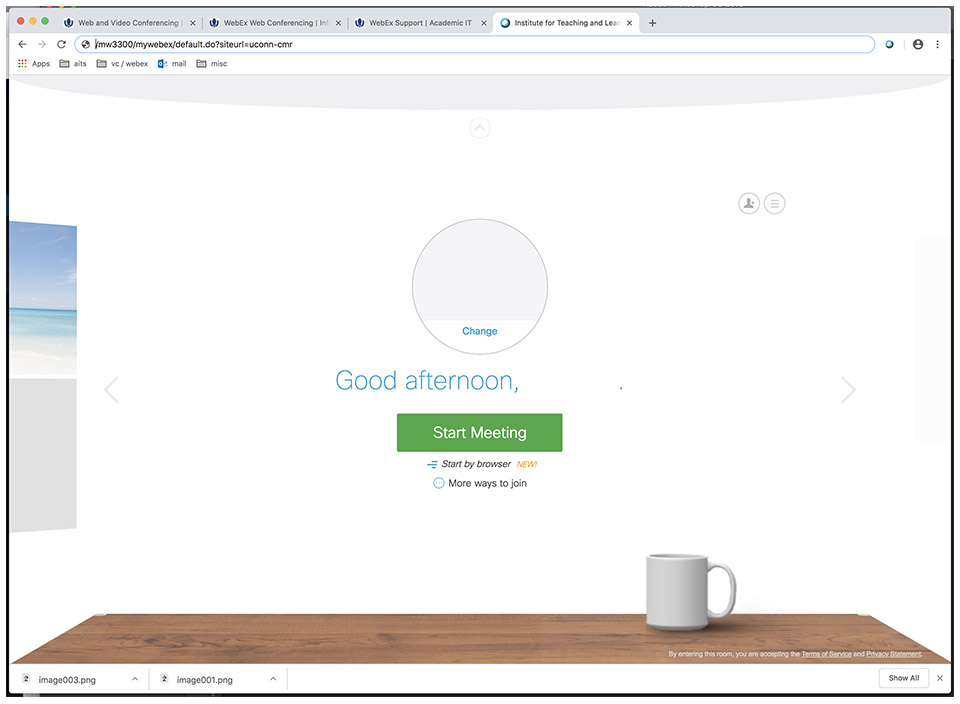 |
| 4. Using the Webex Meetings menu tab select Schedule a Meeting on the left. | 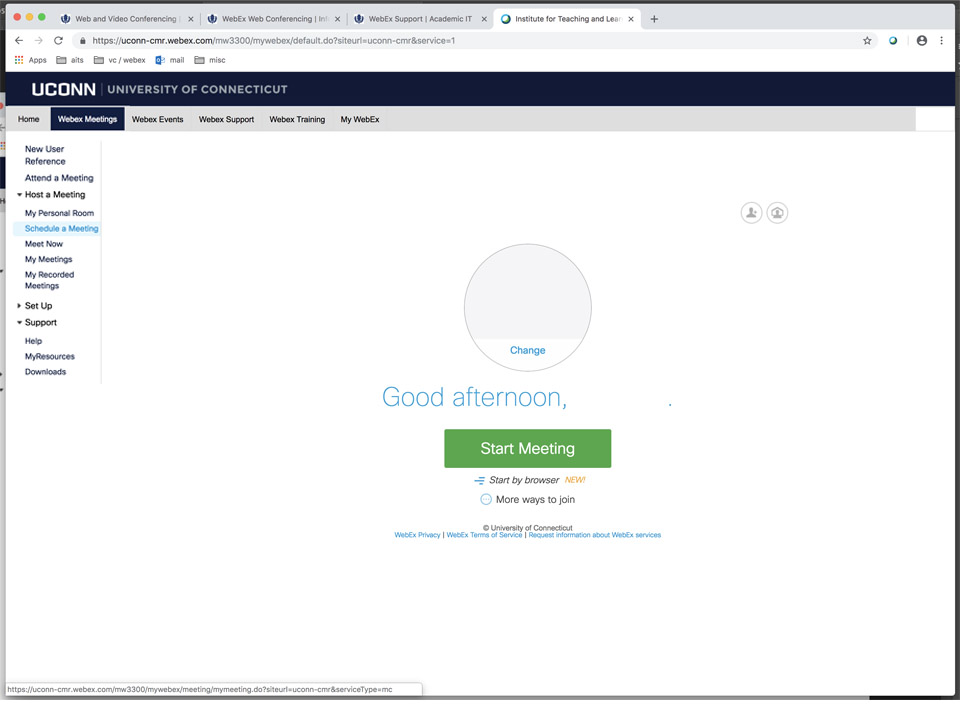 |
| 5. Fill in the required fields, separate email addresses using a semicolon. Either include yourself or check the Send a copy of the invitation to me check box. Click Schedule Meeting | 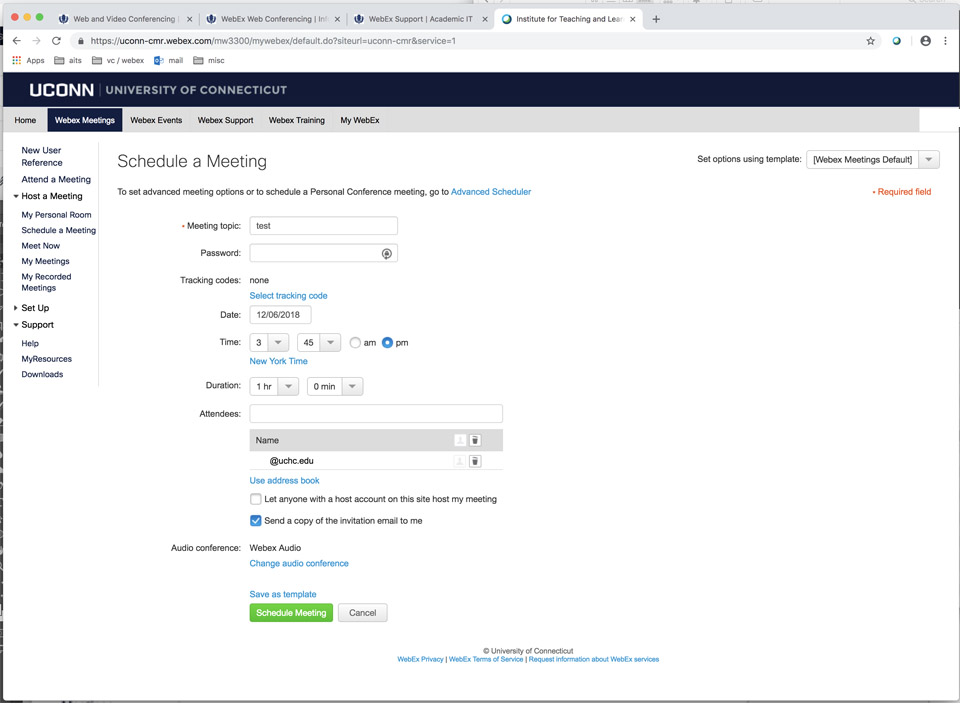 |
| 6. You will receive an email from the Webex scheduler. You can add it your calendar and launch Webex by clicking the blue join the meet link from either the email or calendar event. | 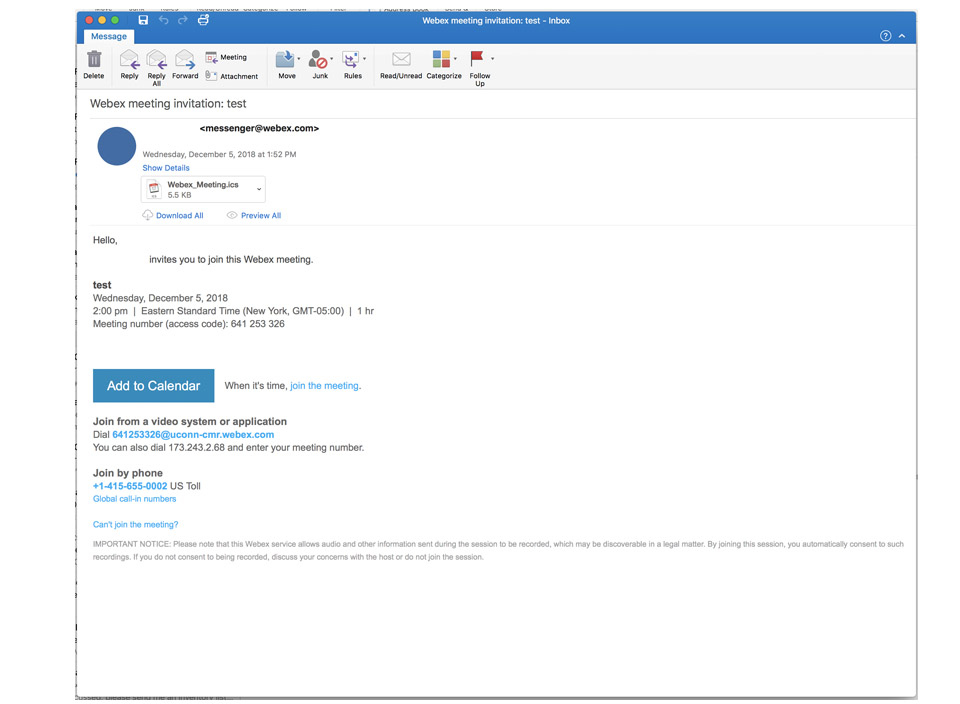 |