First Time Enrollment
Upon receiving your CAM or Xanadu account, you will need to enroll in our Password Manager to be able to reset your password in the future. Our passwords expire every 90 days.
Please note: If you have an older CAM account and are unable to enroll due to an error with the UCONN NETID, please enter a ticket here: Contact Us.
1. Navigate to the Password Manager (link at top of page).
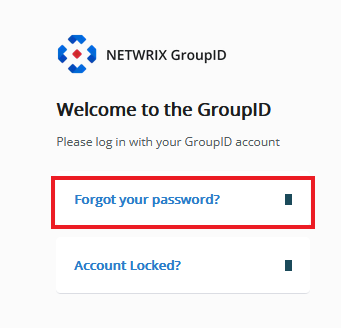
2. When enrolling for the first time you will select “Forgot your password?” link. This will bring up a window for you to enter your username and complete a captcha.
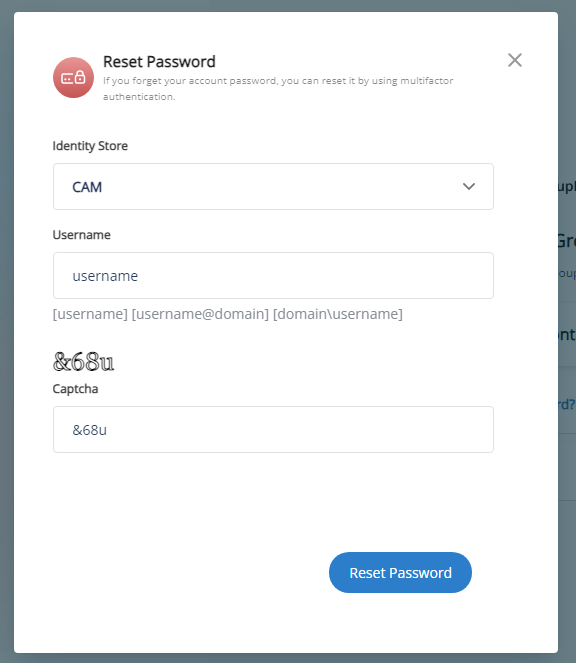
3. You will then be asked to confirm your UCONN NETID. If you do not remember your UCONN NETID you can look it up on the UCONN website: https://netid.uconn.edu
4. After confirmation of your NETID, you will be asked to select 2 security questions and supply their answers. This is to reset your password in the future.
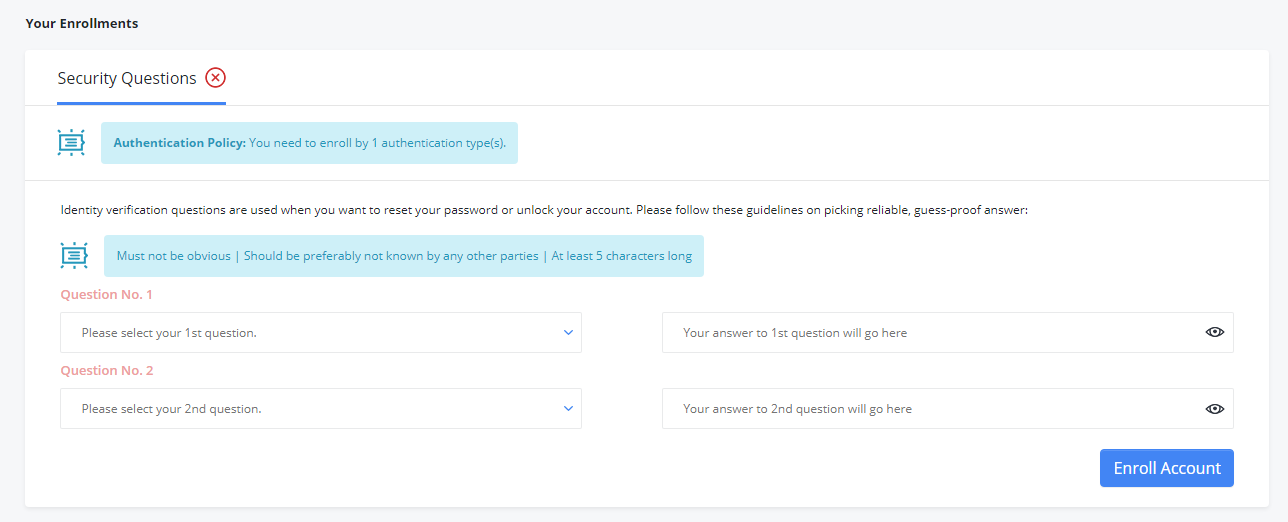
5. Select the “Enroll Account” button to continue.
6. The final step will be to enter your new password and select “Reset Password”.
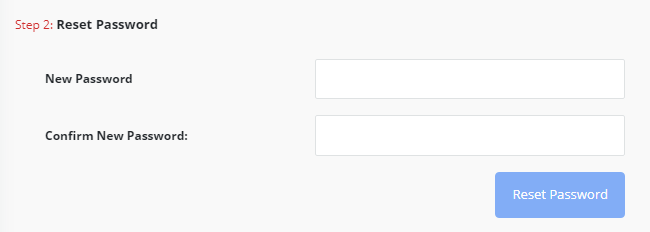
Reset Password
- Navigate to the Password Manager (link at top of page).
- Select “Forgot your password?” This will bring up a window for you to enter your username and complete a captcha.
- Answer your selected security questions and then select “Verify and Continue”.
- Enter your new password and then select “Reset Password”.