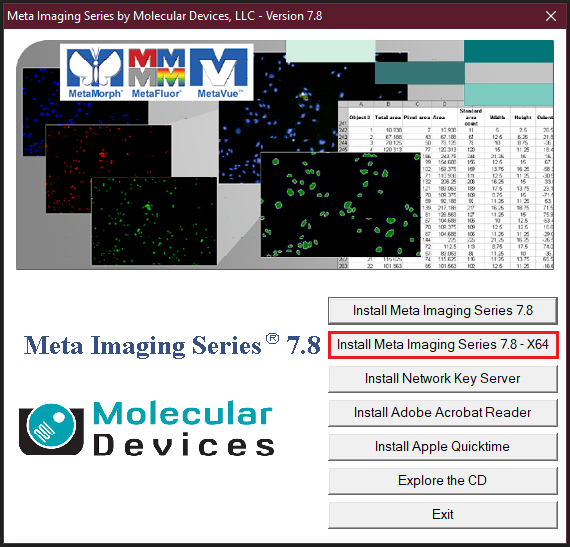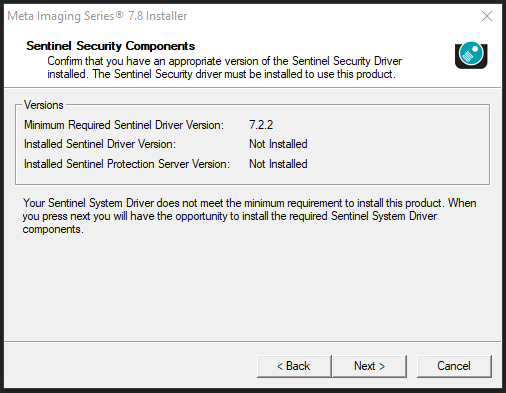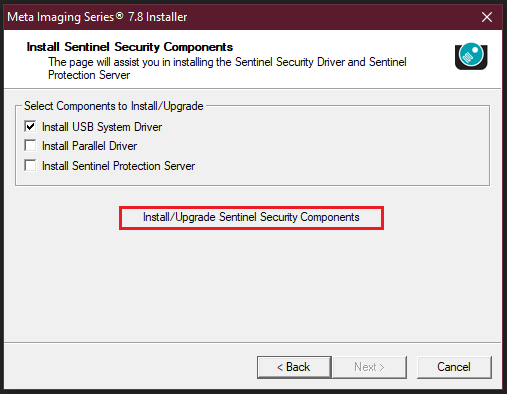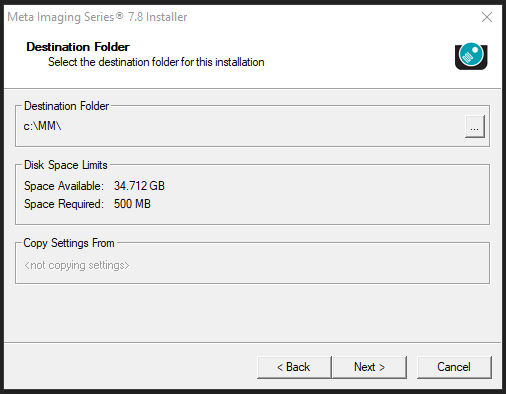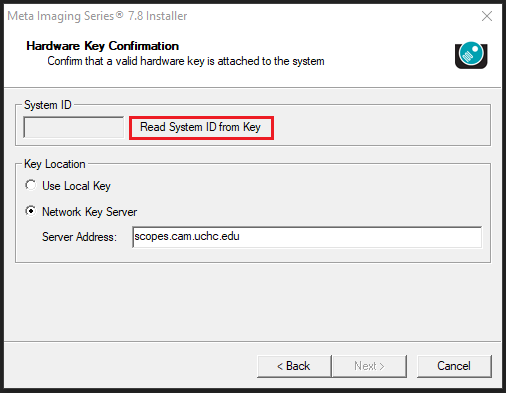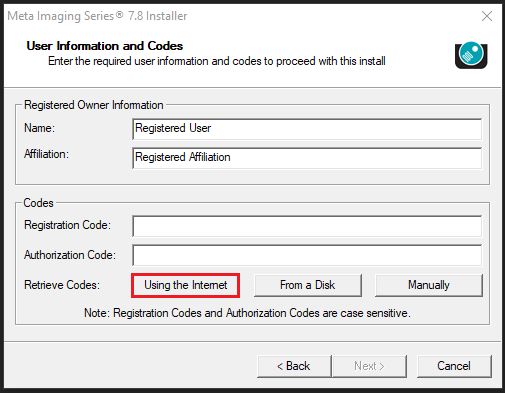Please Note: To get access to the Installation Media, you will need to contact support and request the media or schedule an installation.
1.Run the Meta Imaging Series installer.
2. Click the button, “Install Meta Imaging Series 7.8 – x64”.
3. The Installation Wizard will now appear, click “Next >” to continue.
4. Click the checkbox next to “I accept all terms of the preceding license”, then click “Next >” to continue.
5. In the Sentinel Security Components window, it will detail what drivers and installations (if any) must complete before you continue, click “Next >”.
6. Click the button “Install/Upgrade Sentinel Security Components”.
7. You will be prompted to remove a USB flash drive, ensure there are no flash drives connected to your laptop or desktop, then click “OK” in the pop-up window to continue.
8. Wait until the Sentinel Security Components have completed installation. You will be prompted to reboot your computer to apply settings. Click “Yes” to reboot now.
9. Once the computer has fully rebooted, re-open the Meta Imaging Series installed and complete steps #2 through #6.
10. You should now be on the Destination Folder window in the Installation Wizard.
11. Leave all values as their default, click “Next >” to continue.
12. Click “Next >” to continue.
13. On the Hardware Key Confirmation window, click to select the radio button next to “Network Key Server”.
14. Next to “Server Address”, type the following: scopes.cam.uchc.edu
15. Then, click the button “Read System ID from Key”. This will auto-populate the value.
16. Click “Next >” to continue.
17. On the User Information and Codes window, under the Codes section, click the button “Using the Internet”, and the Registration Code and Authorization Code will auto-populate.
18. Click “Next >” to continue.
19. Click “Install” to complete configuration and begin the installation.
20. A Meta Imaging Series Administrator: Single User Configuration window will appear. Leave all default values and click “OK” to continue.
21. Then to complete the installation, click “Finish”.